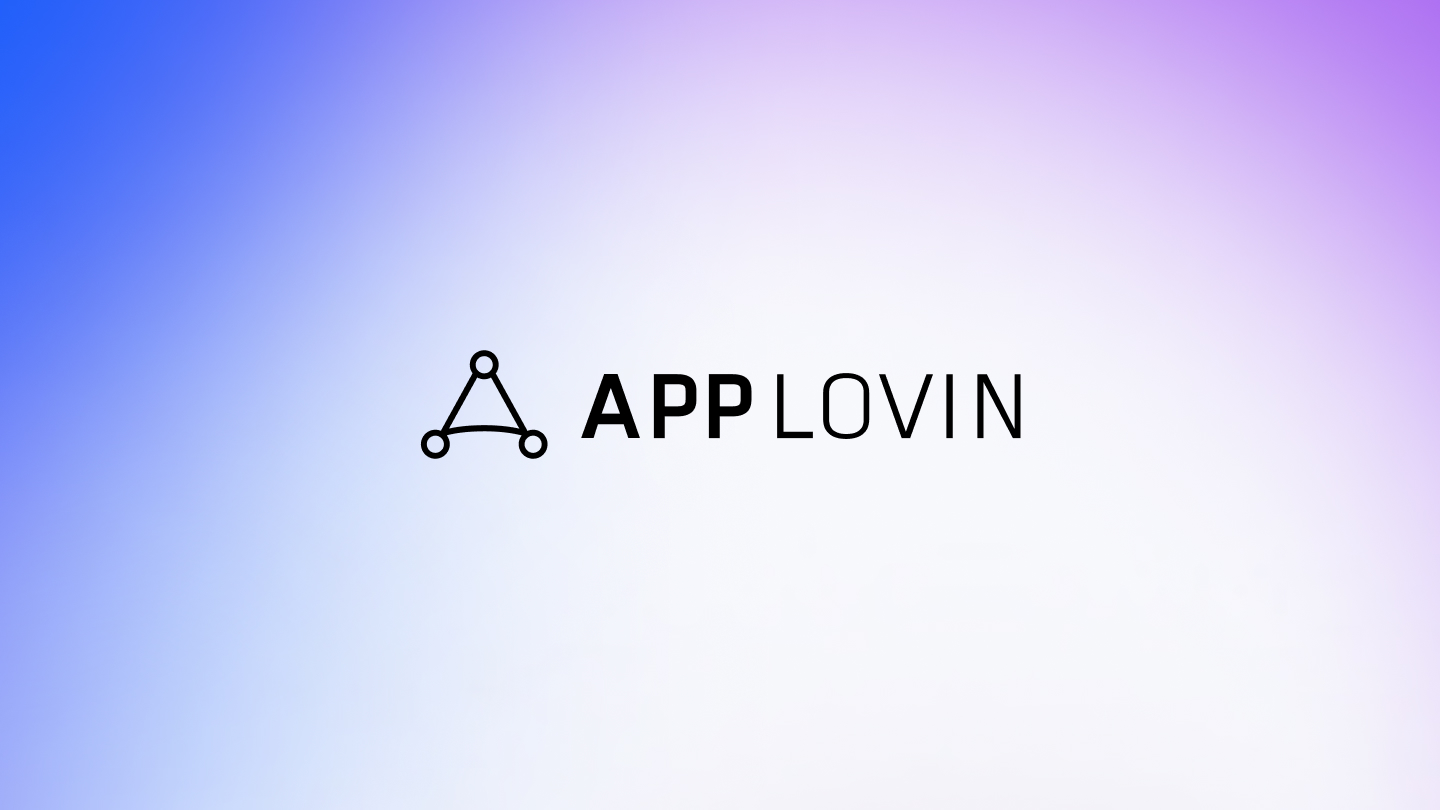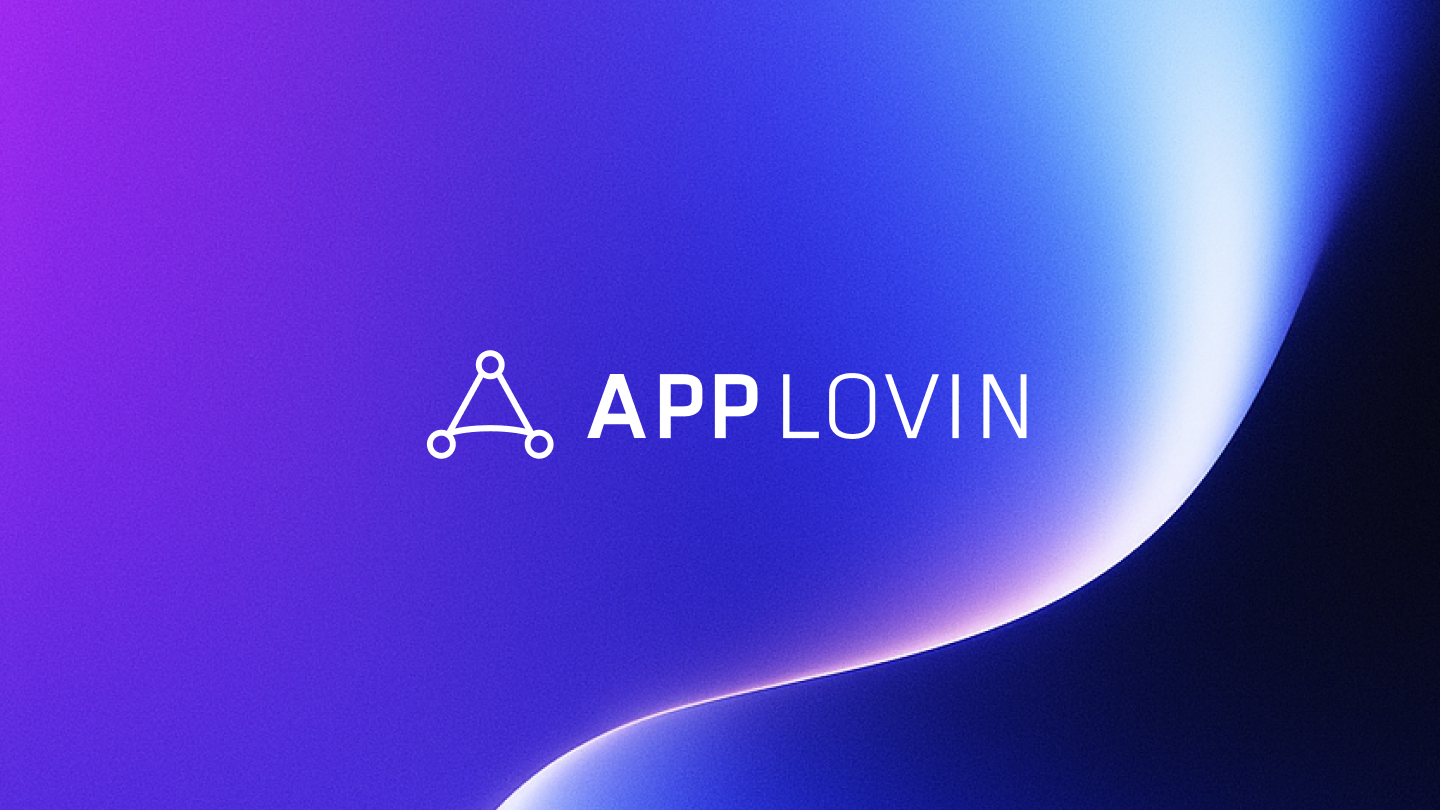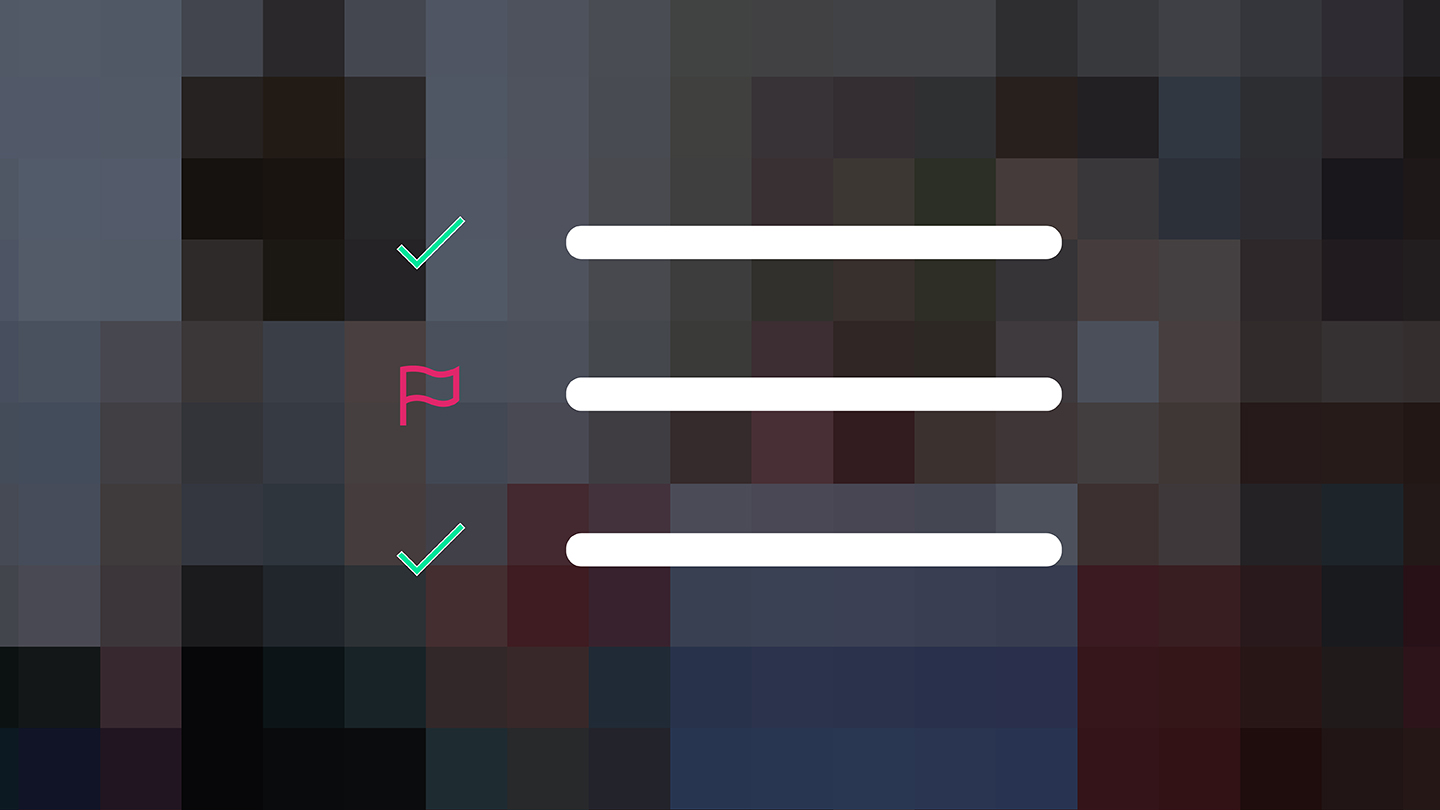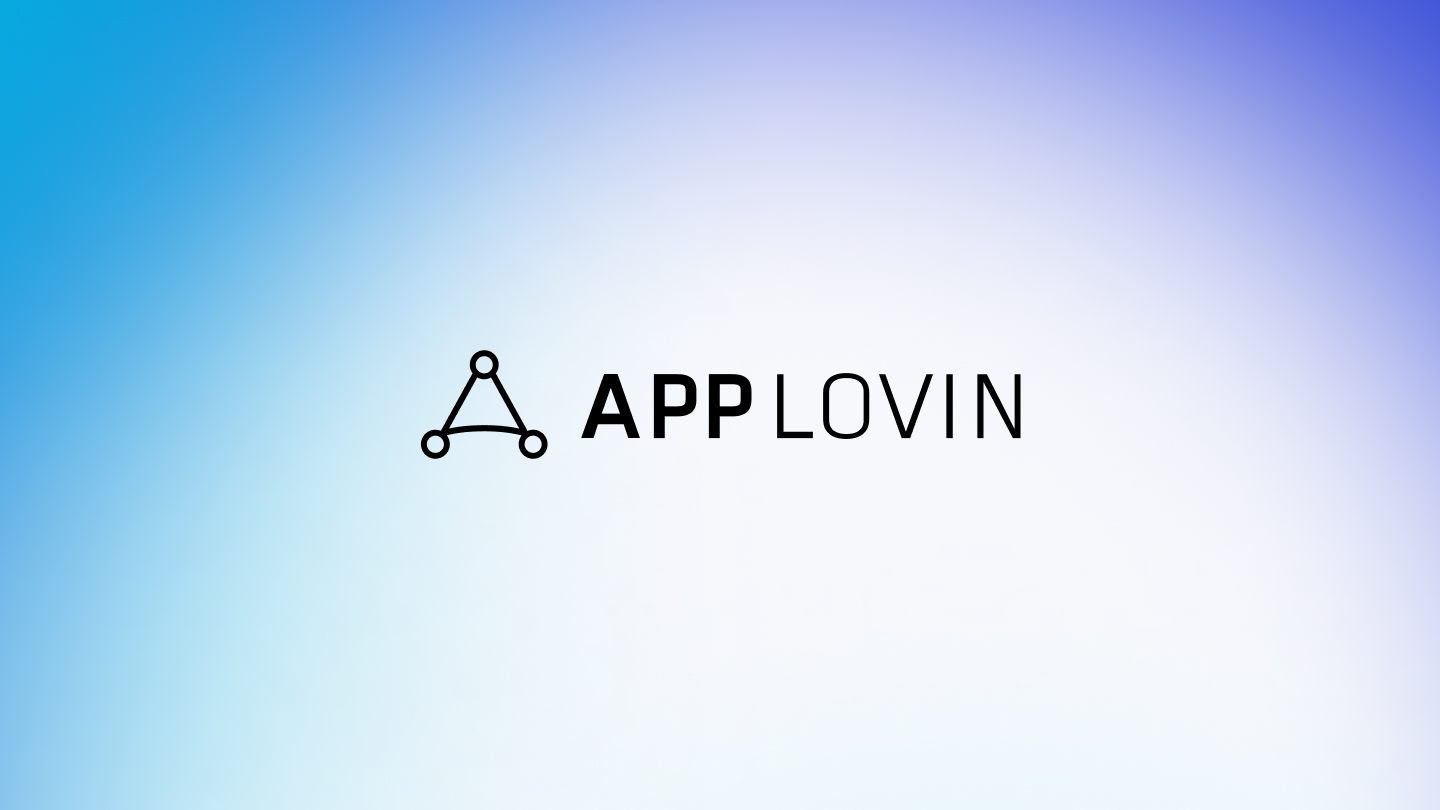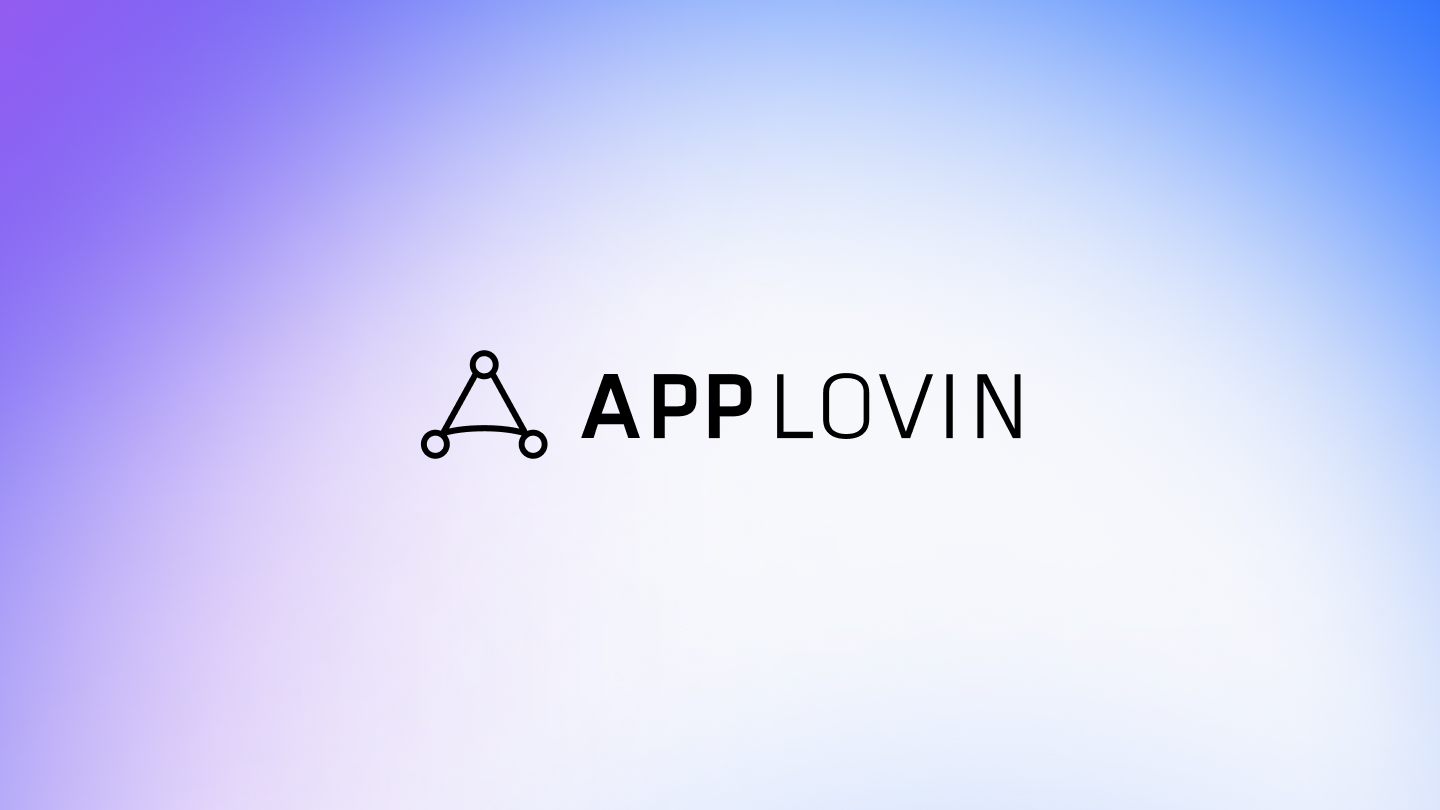As a developer, monitoring and tracking competitor advertising in your apps and avoiding the scourge of risky ad content is perpetually challenging. With app installs up 31% year-over-year in the first quarter of 2021 and the continued rapid growth of the mobile app ecosystem, engaging and retaining the right users long enough to sustain a profitable, scalable business is increasingly difficult. This is where a feature like MAX’s Ad Review comes in.
Competitive ads and inappropriate ad content are significant contributors to user churn. If you want to stay ahead of the competition and create a positive ad experience for your users, then you should be aware of MAX Ad Review, a tool exclusive to MAX developers. A few of its solutions include:
- Competitor Monitoring
- Risky Content Detection
Ad Review also includes many large, popular networks, such as AppLovin, AdMob, Mintegral and UnityAds, and supported ad formats include interstitial and rewarded video. Check out our integration guide for more information.
Monitoring competitors
Competition in the mobile app ecosystem is fierce. To give you greater visibility and control over which competitors might be impacting your bottom line, Ad Review’s proprietary algorithm automatically detects competitive ads running in your apps.
Competitor ads detected by the algorithm are shown in the “Competitors” tab, without any changes or settings required by you or your team. You can pause those rules and use the MAX Ad Review “Competitor Settings” tab to set up your own competitor rules to detect competitors by title, advertiser, or store category.
See Competitor Monitoring in the MAX documentation for more information.
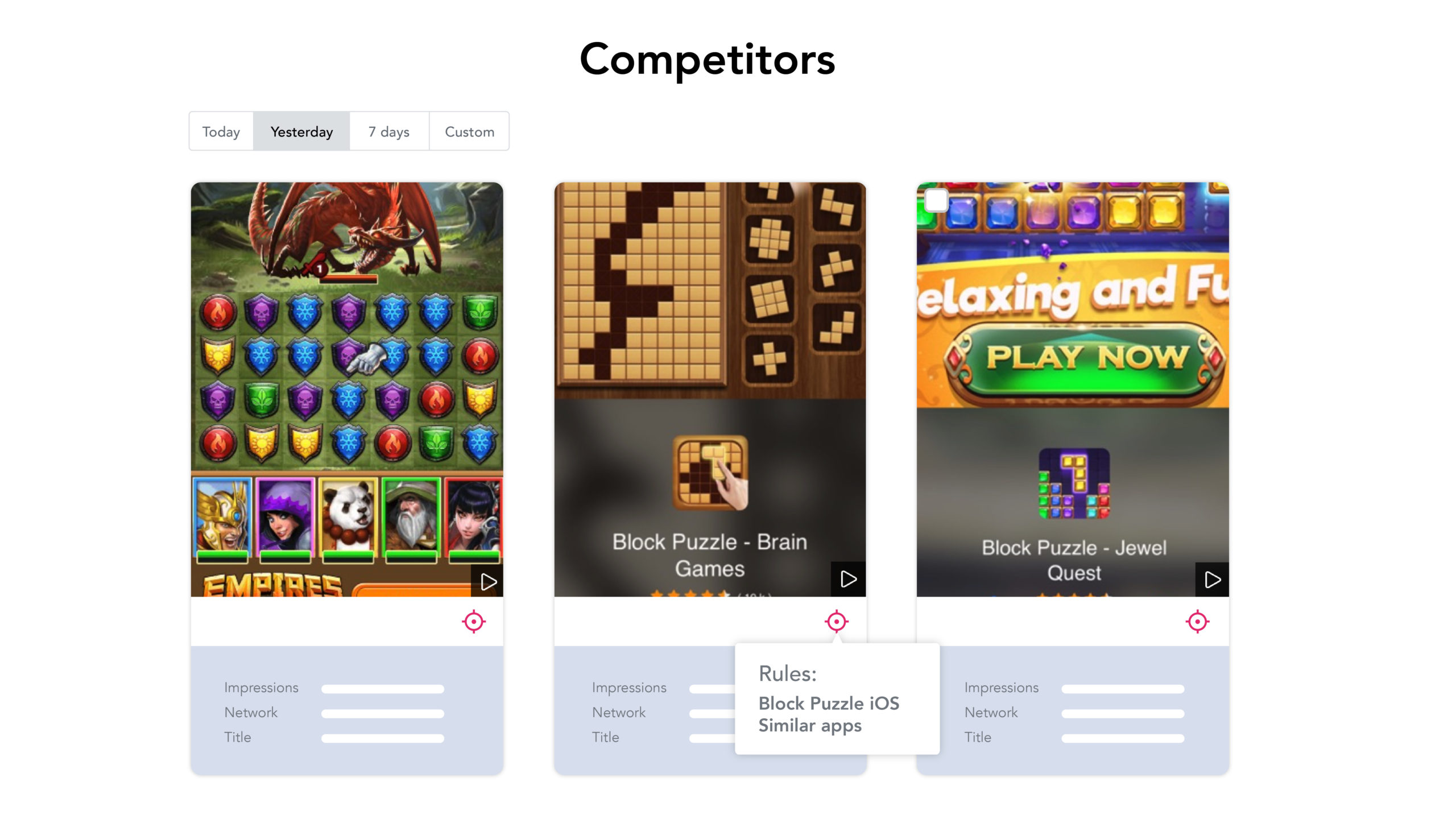
Detecting risky content
Risky Content Detection allows you to automatically detect any content defined as risky or inappropriate for your users. For example, you definitely wouldn’t want adult or gambling ads showing up in an app aimed at children.
The default content categories selected in MAX Ad Review’s “Risky Content Settings” tab will be flagged as risky, and creatives will be shown in the “Risky Content” tab.
You can also create more granular rules for flagging ads with risky content based on their title, advertiser, website, store category, store content rating, or store advisory.
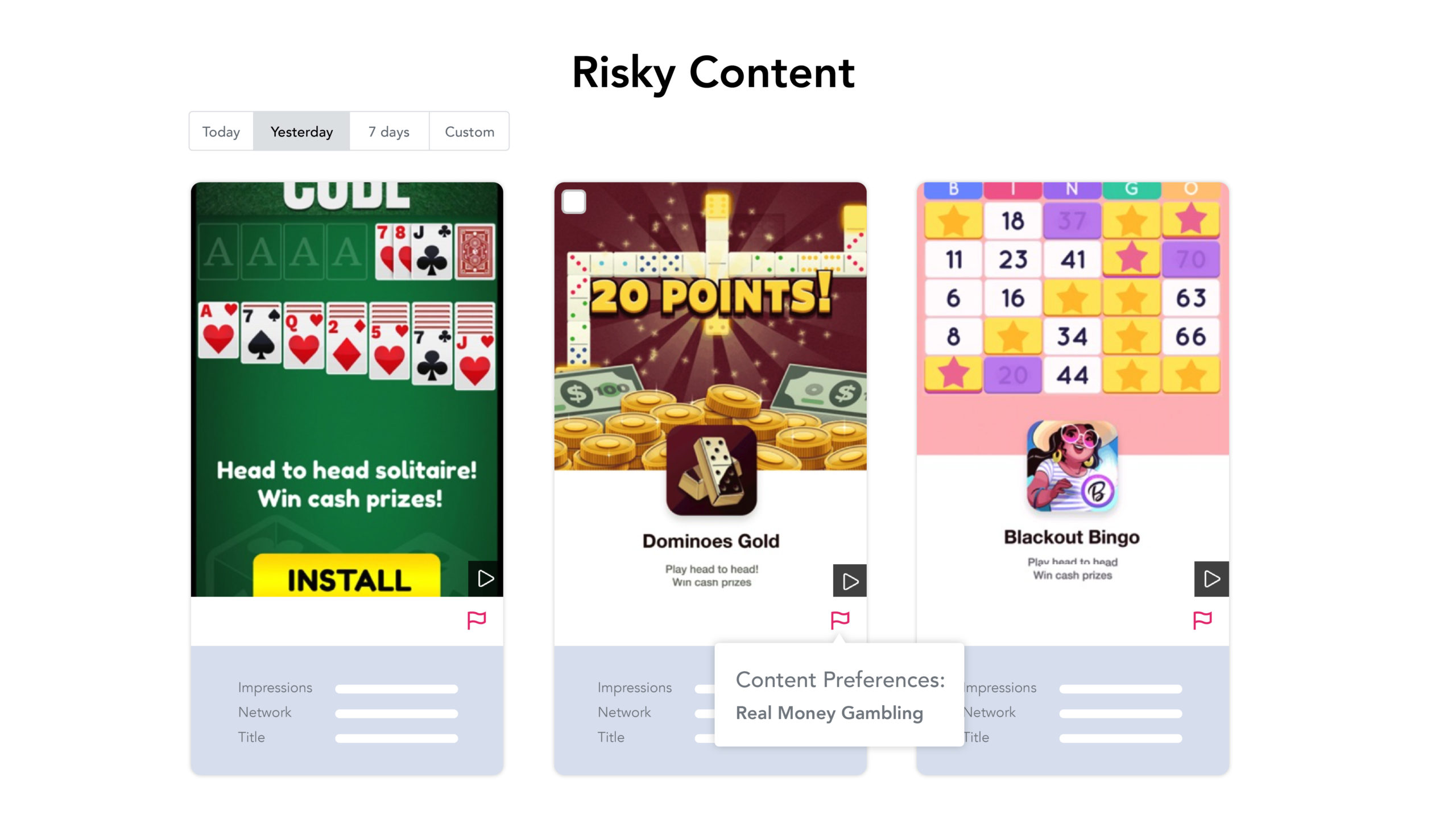
Tips and best practices for Ad Review
Identify competitor advertising. Create your own customized rules to detect and identify competitors’ advertising in your apps and stop it before it impacts your bottom line.
- Use Store Category rules to detect competitive ads for other apps that are in the same category as yours. For example, if you’re developing a word-based game, you might create a rule that flags all ads for games that are in the “Word” store category.
- If the store category definition is too broad, use keywords instead to pinpoint your direct competitors. For example, if you’re developing a Solitaire app, other card games are not necessarily direct competition, so you might set up a “Title” rule that flags ads for apps with titles that specifically contain the word “Solitaire.”
Detect and block risky or inappropriate content. Detect misleading, deceptive, or inappropriate content on your apps and block it before it causes user churn and/or negative store reviews.
- Use “Content Rating” or “Advisory” rules to flag ads that are not age appropriate or content appropriate for your target users. For example, are you developing a kids app? Create rules per each platform to flag ads for content categories such as TEEN, MATURE or ADULT ONLY, or rules to flag ads for advisories like “Blood” and/or “Violence.”
- Use specific store categories for apps that are not relevant to your audience. For example, with a kids app, create rules to flag ads for store categories like “Finance” or “Dating.”
More to Ad Review: User Journey
MAX Ad review’s newest feature, User Journey, is a by-request-only feature. It allows developers to dig down into an individual user’s ad impression timeline to find, flag, and eliminate problematic ads. This equates to no longer having to manually comb through Charles logs, or worse, isolate entire ad networks to ensure a bad ad is no longer served.
We invite you to look into User Journey more here.
Reporting problematic creatives
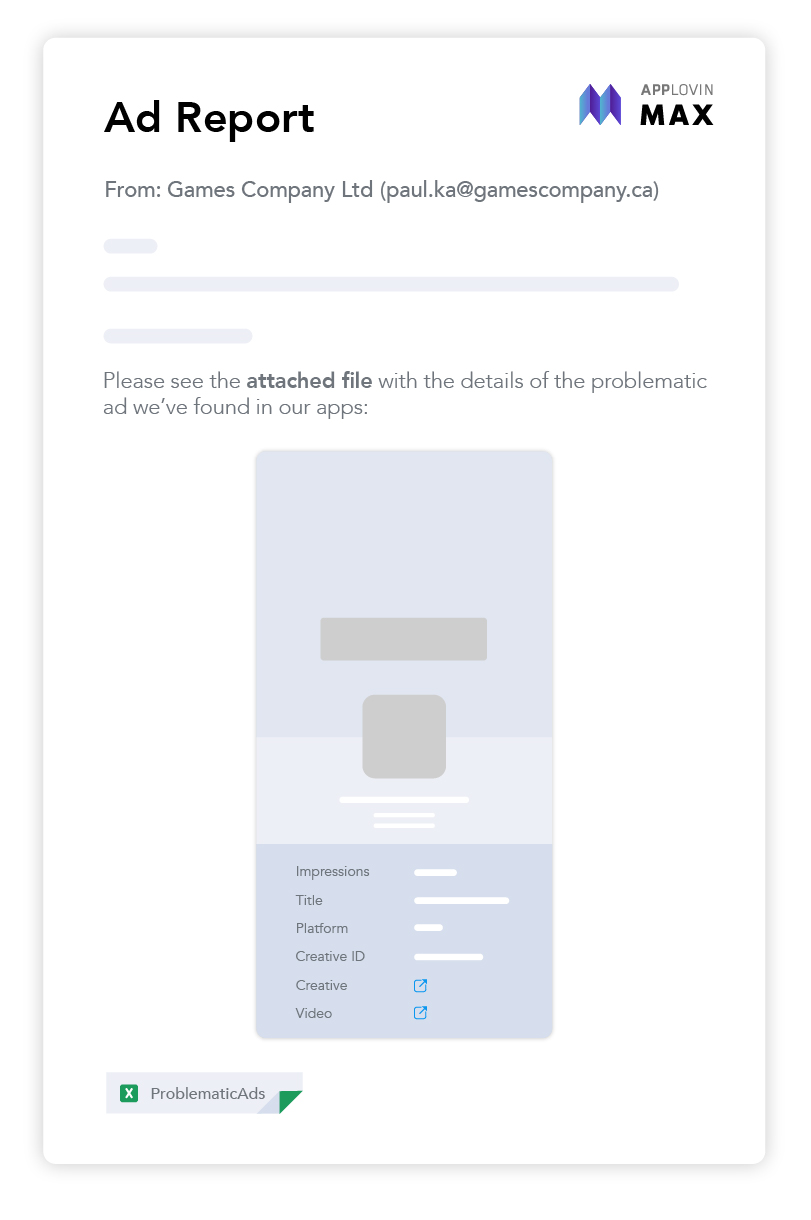
You can report problematic creatives to your network partner without leaving the MAX dashboard. Click the Report Ad button and then Ad Review will automatically attach the information needed to help your network partner find and block those creatives. See Ad Reporting in the MAX Mediation docs for more information.
At AppLovin, we believe in improving our solutions to maximize your revenue and building processes and tools that save you time and money. In tandem, MAX Ad Review helps you create a better and safer ad experience for your users. Developers of all sizes, from indies to the largest publishers, can use MAX to maximize revenue, improve your apps’ user experience, protect your brand, and save you countless hours of work.
Get started with MAX, or if you’re already using our industry leading in-app bidding solution, enable Ad Review and start improving your user experience today.